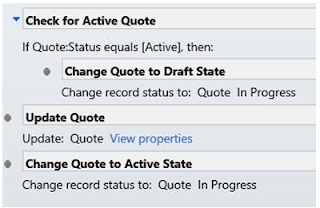var clientUrl = Xrm.Page.context.getClientUrl();
var workflowId = "workflow guid";
var entityId = "entityID";
var requestUri = clientUrl +
"/api/data/v9.0/workflows(" + workflowId +
")/Microsoft.Dynamics.CRM.ExecuteWorkflow";
var xhr = new XMLHttpRequest();
xhr.open("POST", requestUri, true);
xhr.setRequestHeader("Accept",
"application/json");
xhr.setRequestHeader("Content-Type",
"application/json; charset=utf-8");
xhr.setRequestHeader("OData-MaxVersion",
"4.0");
xhr.setRequestHeader("OData-Version",
"4.0");
xhr.onreadystatechange = function () {
if (this.readyState == 4) {
xhr.onreadystatechange = null;
if (this.status ==
200) {
var result = JSON.parse(this.response);
} else {
var error = JSON.parse(this.response).error;
}
}
};
xhr.send("{\"EntityId\":\"" + entityId
+ "\"}");
to get Workflow ID using
Name
<fetch version="1.0"
output-format="xml-platform" mapping="logical"
distinct="false">
<entity name="workflow">
<filter type="and">
<condition
attribute="name" operator="eq" value="Enter Workflow
Name Here!" />
</filter>
</entity>
</fetch>